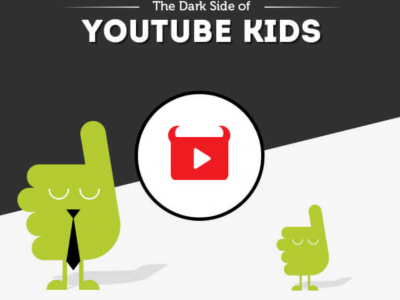Get more from your new phone with these time-saving tips and tricks.
-
1
Your phone needn’t just be a phone
Your new Galaxy S21 is no ordinary phone. And that’s why you chose it. Clever you! It can also pair with a TV, PC, or console to take what’s possible to the next level. You can wirelessly connect it through a desktop experience window (DeX) to begin using it as a desktop computer. (Don’t fret, it’ll show you how!) Or, stream a movie on a big screen or create a virtual classroom for the kids, once you pair the phone with a TV. To activate DeX, simply go to Settings, select Advanced Features, and pick Samsung DeX. Once you’ve turned it on, just install the DeX app on your PC or connect via a USB – and let all the good stuff begin!
-
2
Save on battery life
Not only can this smartphone do more than ever before – it can also do less. But not because it’s a bit moody. The Galaxy s21 comes with a built-in Power Saving Mode, that lets you conserve battery, so it won’t run out of juice when you need it most. Once activated, it’ll reduce screen brightness and close all unnecessary apps. You can turn on Power Saving Mode yourself or set your phone to do it automatically. From the home screen, choose Apps, then Settings, tap Battery, then select the Power Saving Mode you’d like.
-
3
Watch in cinema quality
Streaming movies on the go can be great fun. But if the picture’s blurry and fuzzy… not so much. Thankfully, there’s a video feature inside your Galaxy s21, that once turned on will enhance all the blockbuster, sport and gaming action you want to view. It works with all the top apps, including Netflix, Prime Video and YouTube. To immerse yourself like never before, head to Settings, select Advanced Features then Video Enhancer to turn it on or off. Folks, this is worthy of LOTS of popcorn.
-
4
Shaky hands get super steady!
Bridgerton and The Crown never get all shaky during close-ups, and with the Galaxy s21, your video masterpieces won’t either. The phone helps you hold it steady with a stabiliser in the Camera settings. Plus, there’s a Super Steady feature, which lets you walk around and shoot as smooth as a pro. Simply tap the hand and wiggly lines icon on the left of the screen to turn the Super Steady setting on. You’re now ready to film your TikToks wobble-free.