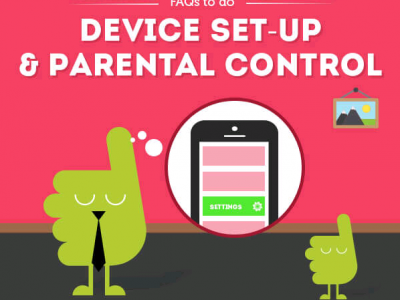If you’re new to the world of Samsung, we’ll let you into a little secret. Their devices are usually packed with a load of hidden gems for you to find, whether it’s different hacks or just a couple of handy settings. And the Galaxy A52s 5G is no different. So, because we want you to get the most out of it, we’ve rounded up four of the best for you. Thank us later.
-
1
Save power for when you need it the most
If you’re always glued to your phone throughout the day, chances are that you’re plugging it back in as soon as you get home from work. With Samsung’s Adaptive Power Saving feature, you can squeeze a few extra hours out of it. Once you’ve flicked it on, it’ll work out when you use your phone the most, so that it knows when it’s safe to go into the power saving mode. Much better.
It is a little tucked away in the settings, but just follow the easy steps below and you’ll find it in no time:
Settings > Battery & Device Care (tap the 3 dots) > Automation > Adaptive Power Saving
-
2
Put A Stop To Battery-Draining Apps
You know that app you downloaded a while ago and haven’t used since? We’re sorry to be the ones to tell you, but it’ll still be draining your battery as we speak. That’s because most apps will continue to run in the background. Sneaky. So, Samsung have come up with a great feature that puts them to sleep when they’re not being used. Problem solved.
To put your dormant apps to bed, just follow the below:
Settings > Battery & Device Care > Battery > Background Usage Limits > Put unused apps to sleep
-
3
See More On The Screen At Once
If you’re not already using the Screen Zoom feature, you’re in for a treat with this trick. Because it lets you change how much content you can see at once, you’ll be able to massively reduce your scrolling time. It’ll keep all your images and text in proportion too, so you’ll never have to deal with everything being out of whack. We can hear your sighs of relief from over here.
If you want to have a play around and see what works best for you, we’ve put the simple steps below:
Settings > Display > Screen Zoom
-
4
Reap The Benefits Of Samsung’s Partnership With Snapchat
We know you know what Snapchat is. But, did you know that they’ve teamed up with Samsung to integrate all your favourite filters onto your phone? It’s pretty impressive, so once it’s all set up, you’ll get to choose different effects straight from your camera app, even with the wide angle on. To see what silliness is on offer, just open the Camera app and swipe right until you reach the Fun Mode.