So, you’re thinking of switching from iPhone to Android? Picking up a new smartphone and getting used to a different platform is really easy, but we’ve got some top tips to make the whole process even smoother. We’ll go over some of the basics, as well as a few handy ways to transfer your data and files in a few taps.
Switching made simple – there’s an app for that
First thing’s first – find yourself an Android smartphone you like the look of. There’s a huge range to choose from, so there’s something for everyone. If it happens to be a Samsung Galaxy model, you’re in luck – Smart Switch takes all the hassle out of swapping everything to your new mobile. Just download the app to your old iPhone, open it, and then follow the prompts step by step. It’ll then send your contracts, bookmarks, photos, videos and more either wirelessly or by plugging in an OTG cable. Easy-peasy.
While it’s a great start, it might not be to transfer everything, especially bigger files. Don’t worry though, we’ll take you through some ways to get the rest of your stuff.

Send files to the cloud
For chunkier video files, and even more specific things like your saved calendar events, you can use Google Drive to sync them with your new mobile. You’ll want to start off by downloading the app on both of your phones and log in on your iPhone. If you don’t already have a Google account, you’ll be prompted to create one – don’t worry though, it’s really quick.
Once that’s done, open Google Drive’s menu and tap on settings, then backup. You’ll see a list of all your files, and you can choose everything you want to move. Keep in mind that a free Google Drive account only has 15GB of space, but you can get more if you need it with a subscription. After it’s finished moving everything, the next step is to log into Google Drive on your new Android phone and all your stuff will be ready and waiting for you. To make things even easier, most Android devices have Google apps already installed, but you can always find them in the Google Play Store if you need to.
The last thing to remember is that all this takes time, and can chew through your data, so it’s best to do it when you’re connected to a WiFi network instead.
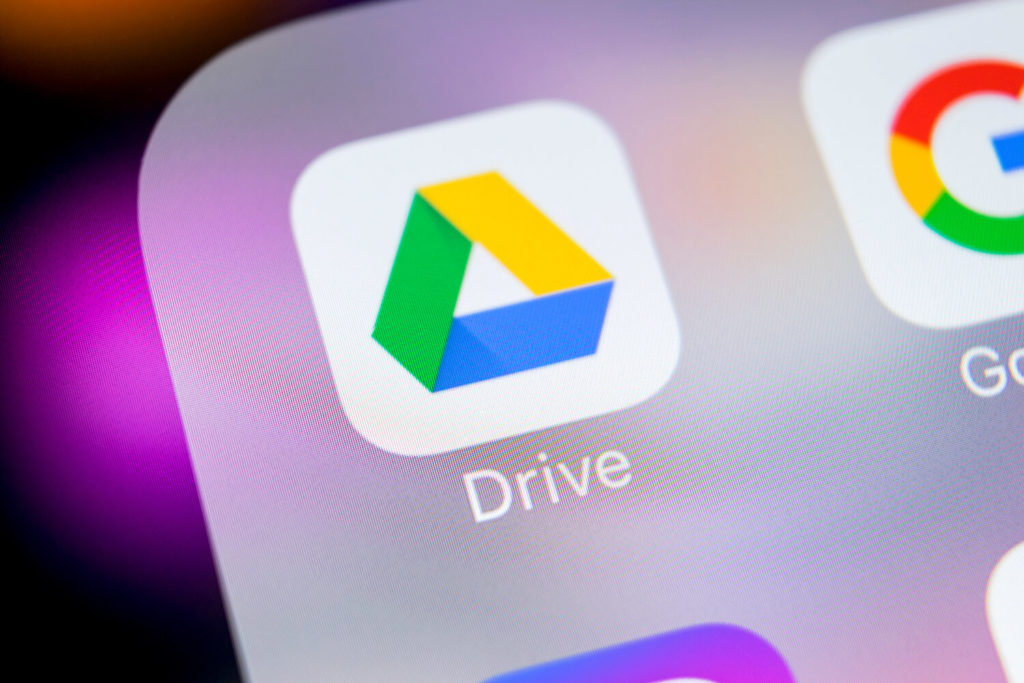
Transferring emails
If you send a lot of emails from your phone, getting things set up on a new one is even easier. All you’ve got to do is hop on the Google Play Store, download your preferred emailing app, and log in. That’s all there is to it!
But you can always switch to using Gmail on an Android phone, since most of them come with it pre-installed already. You can use the same account info as your Google Drive, so it helps keep everything simple. Or even add an existing Outlook or Yahoo email account to Gmail and sync all of your data.
Even Apple Mail works the same way – when you go to add your account to Gmail, just select ‘Other’, then tap on ‘Personal (IMAP)’, and enter Apple’s server details, which are explained here.
For Exchange and Microsoft 365, there’s a specific option for that in Gmail – simply tap it and follow the on-screen steps.
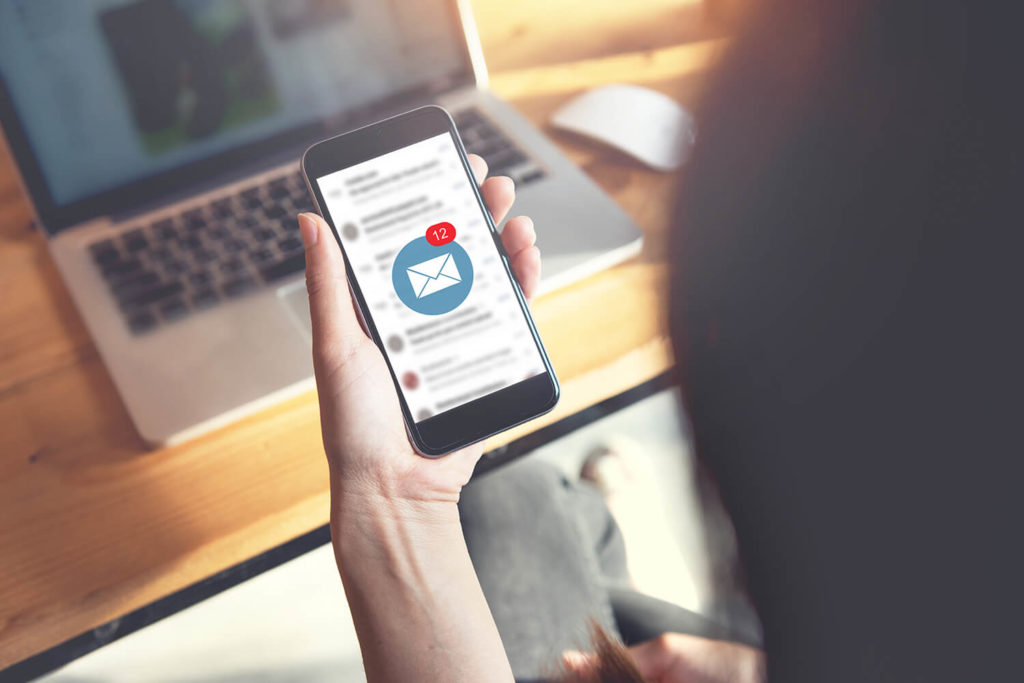
Transferring music
For music, there are a few different options to choose from. If you’ve got a contract with a great deal on data, or spend most of your time connected to WiFi, then streaming services like Spotify or YouTube Music are a fab way to get your daily fix of tunes. Just download your preferred app, log in, and get listening. Some of them even have subscriptions where you can pay to skip ads and groove free from interruptions.
But if you’re old school and have some MP3 files saved to your previous phone, then an SD memory card is a good bet. Make sure the card you’ve got is compatible with your new phone, double-check your files are saved to it, then pop it in and hit play.
You could also download something like a management app for Google Play Music to your laptop or desktop. It’ll search your computer for audio tracks and let you sync them to your new phone by plugging it in with a compatible USB cable.
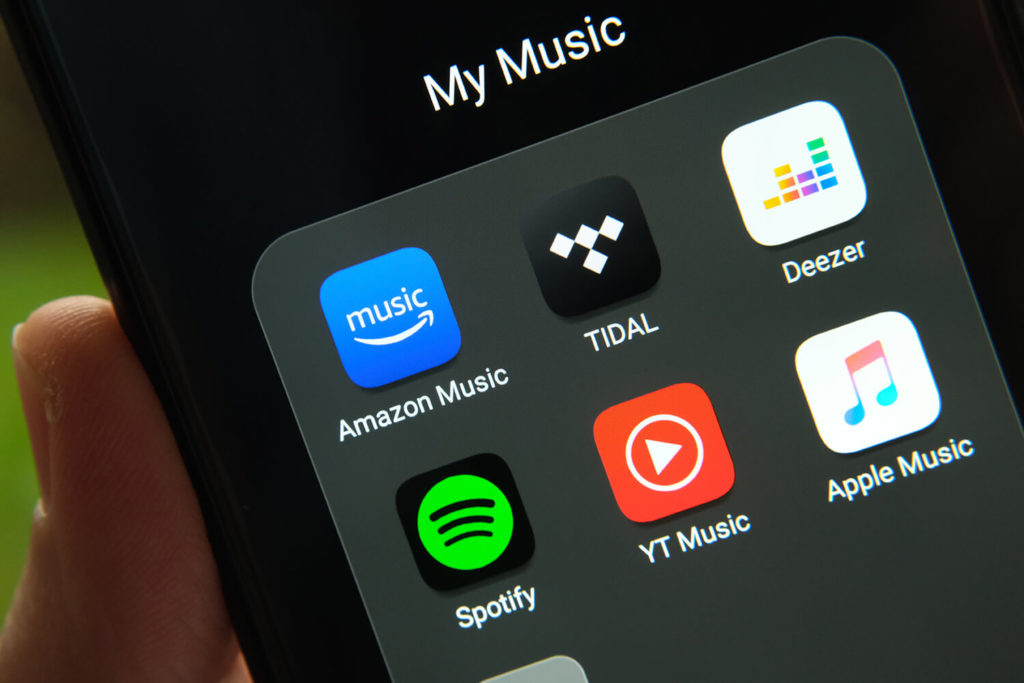
Transferring other files
For any other files left over after all that, there’s a handy way to get them onto your new phone. You’ll want to download both iCloud and Google Drive on your laptop or desktop. Once your data is synced, just move anything you want to transfer from iCloud to Google Drive. You’ll then be able to access and download all of those files to your new Android phone using the Google Drive app. It’s as easy as 1, 2, 3.
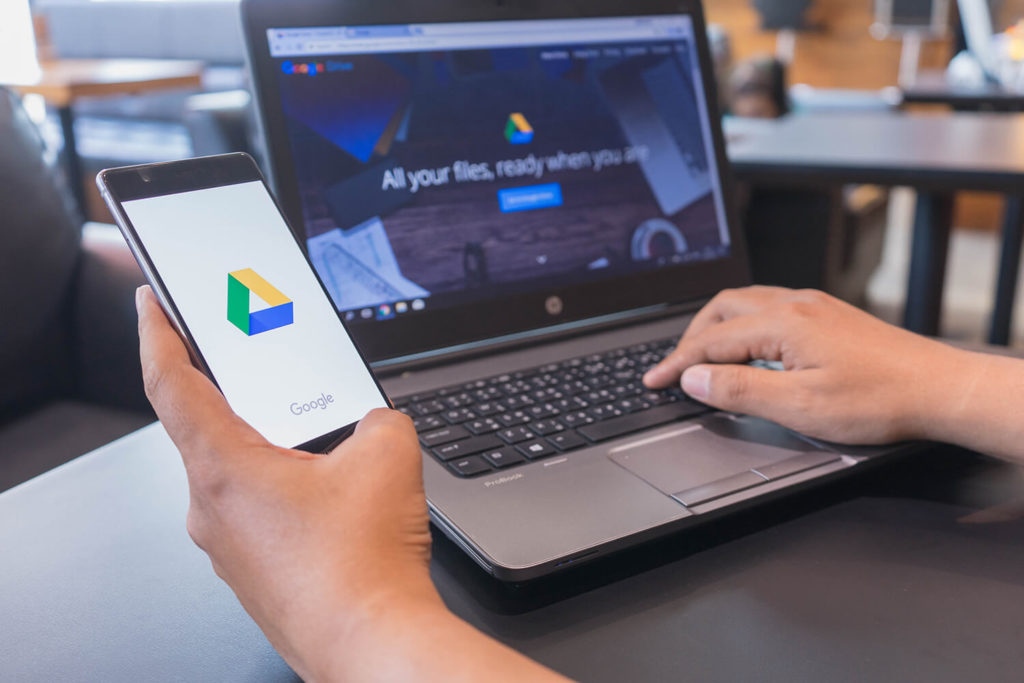
Transferring apps
Now here comes the bad news – you can’t directly transfer your apps from an iPhone to an Android. That’s because they have their own app stores that aren’t compatible with each other. Don’t worry though, most apps are available on both platforms – you’ll just have to search the Google Play Store and download them again on your new Android phone. You’ll also have to repurchase any paid apps again, though there are plenty of options available for free.
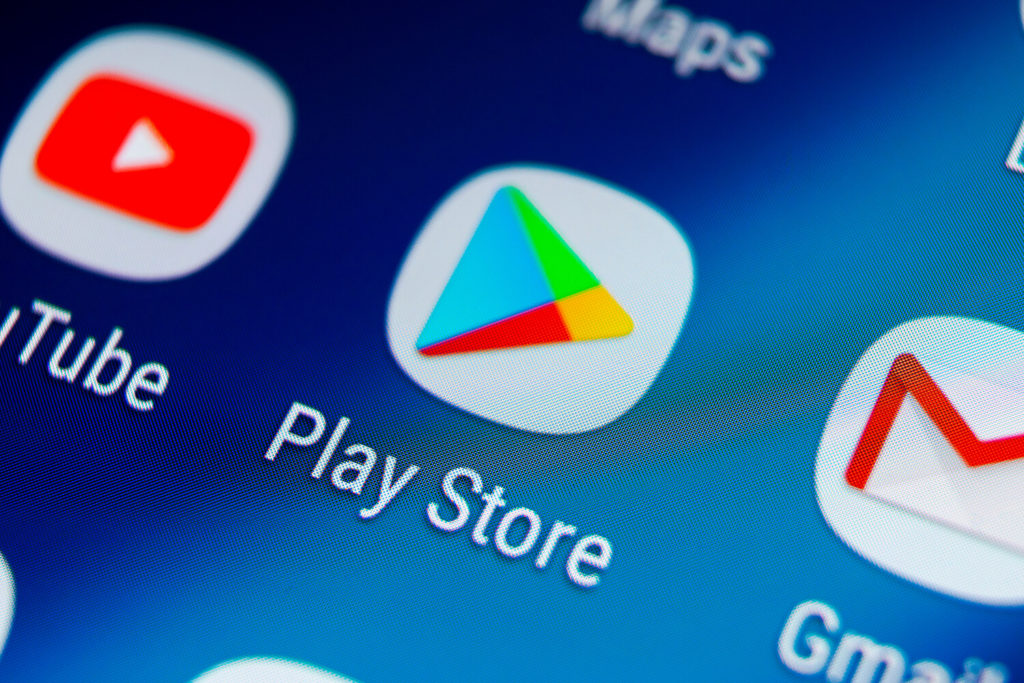
Things to keep in mind
Make sure you disable iMessage
One of the first things you should do once you’ve got your new Android set up is turn off iMessage on your iPhone. This is especially important if you decide to keep your old number. If you don’t, Apple will think the number still belongs to the iPhone and you’ll have trouble getting text messages properly.
You’ll want to go to the settings menu on your iPhone and scroll down ‘til you find ‘Messages’ and ‘FaceTime’. Tap on them and choose the option to turn them off. Simple as that.
If you’ve already sold your iPhone, given it away, or if it’s broken, you can go to Apple’s website and unregister iMessage from your account page. It’ll take you through the process step by step, and it only takes a few minutes.
Reset your old phone
You might be tempted to get some cash for your old iPhone, or even give it away, but you should always completely reset it before you do. This will keep your data safe, and let the next person get the most out it too. First, you’ll want to go to the settings and turn off Find My Phone, otherwise no-one else will be able to use it. Then, go to the ‘General’ tab and scroll down to ‘Reset’, which will delete all your data and restore the iPhone to the way it was when you first got it. This should be the very last thing you do – you don’t want to lose any pics or videos!
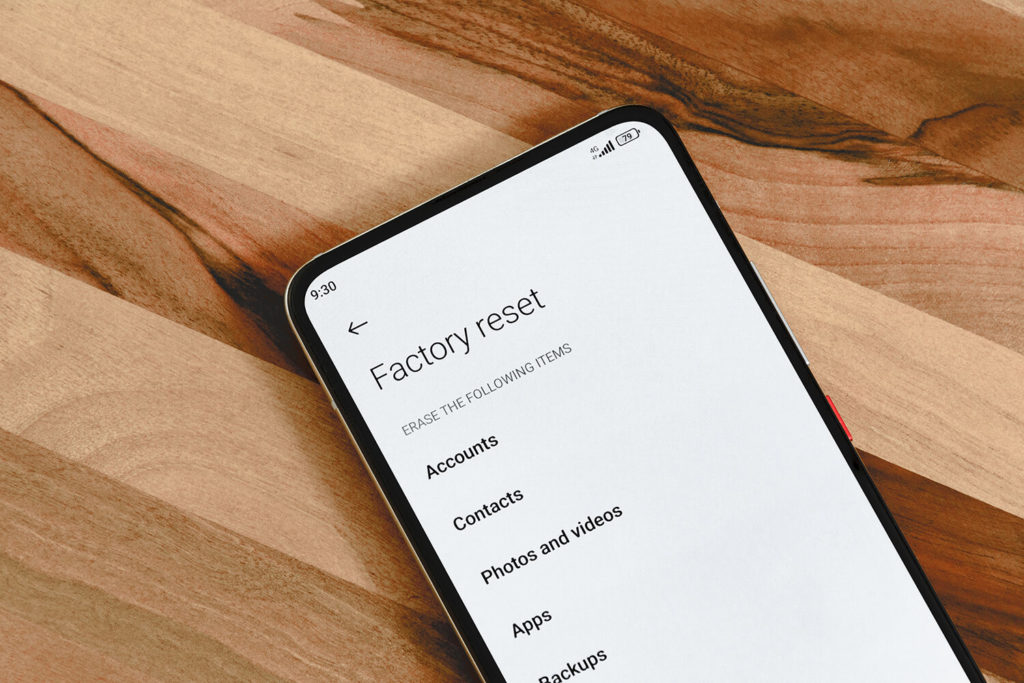
Did you know…
You can keep your old number and use it on your Android mobile. All you’ve got to do is get in touch with your network and ask for PAC code, then use that to transfer your number to your new phone. You can find out more about the process here.
We offer a trade-in service
When you’ve moved everything over to your new Android and don’t have a use for your old iPhone anymore, you can trade it in with us. That’ll put some extra cash in your pocket. You can read more about the service here.







