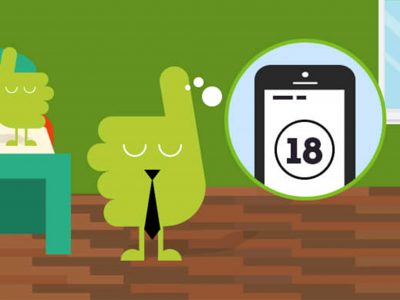Get more from your new phone with these time-saving tips and tricks.
-
1
See selfies before you take them
Your new Galaxy Z Flip3 comes packed with crowd-pleasing innovations. But the one we heart most is the mini screen on the back, that lets you see your selfie while using the rear camera. To launch this, go to Settings, select Advanced Features, and tap Side Key. Make sure Double Press is switched on and pick Quick Launch Camera from the list. You can now take photos by just tapping the screen. You’ll also see a little countdown clock – giving you enough time to strike a pose. To shoot a video, just swipe left or right until it says “video”. And to switch between the ultra-wide and primary camera, swipe up or down. Now you’re really ready to be seen!
-
2
Snuggle up in bedtime mode
Okay, so you love your new phone, but you enjoy a sound night’s sleep. Well, Samsung’s only gone and delivered on both fronts here, as your Galaxy Z Flip3 actively encourages phone downtimes aimed at helping you sleep better. To activate this, open Settings, select Digital Wellbeing, then Parental Controls. Scroll down and select Bedtime Mode. There’s a scheduled option that lets you choose when you want it to come on, and which nights it should apply to. So, you’ll still be able to party at weekends without it calling time on you.
-
3
Flex its bendy magic
While in Flex Mode, a folded phone on a flat surface can still be used without holding it to send messages and more. Some apps even resize to fit the visible part of the screen. Yes, we kid you not! To set this up, go to Settings, tap Advanced Features, then Labs, and select Flex Mode Panel. Now, whenever you bend the screen to 90-degrees, apps will reshape to be fully visible. If this all sounds a bit ahead of its time… well, it is. Flex Mode is a beta feature, which means it’s being improved upon all the time.
-
4
Power up your accessories
Remember how your old phones always needed charging? Well, the Galaxy Z Flip3 completely spins this around. Its compact battery retains power for longer, plus it can wirelessly charge your other accessories too, like compatible earphones or smart watches. Perfect for on-the-go! Activate it in Quick Settings, by swiping across, then tapping the Wireless Power Share button. You can also set a limit as to how much power can be drained, ensuring you always have enough for what you want to do!