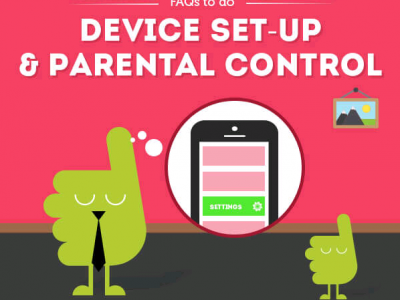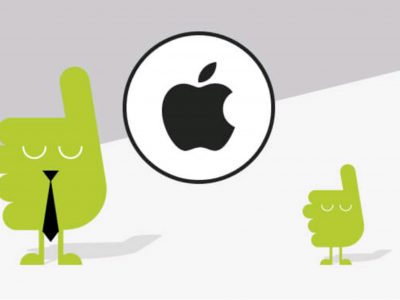In 2023 there about 60.8 million smartphone users in the UK according to eMarketer. The figure is high, but not unexpected given the digital age that we are in. A more concerning thought is that a growing number of users will be children, as mobiles become increasingly accessible to the younger generation.
Although technology can educate and entertain children, it also places a burden of responsibility on the shoulders of adults. Parents and guardians must utilise parental controls to ensure that their child can only access age appropriate content. To make it easier for you, here is a rundown of the options that are available for different age groups. The age groups are based on PEGI ratings – a rating system that was designed for computer games but has replaced many national systems and has been adopted by the likes of Sony, Microsoft and Nintendo.


Bad Language
Swear words and phrases that may be inappropriate for a younger audience.

Discrimination
Depicts or features discriminatory material (eg racism).

Drugs
Refers to or depicts the usage of illegal substances.

Fear
Contains material that may scare younger viewers.

Gambling
Promotes, teaches or encourages the act of gambling.

Contains sexual behaviour, references or nude imagery.

Violence
Contains depictions of violence.

Online
Can be played online against other players (typically this is only for games).
Although not entirely foolproof, the PEGI system serves as a guide to what factors or material can lead content to be defined as inappropriate. Parental controls allow parents and guardians to block these types of content, filtering out any material deemed inappropriate.
What affects content ratings?
-
1
Browser Restrictions
These are parental controls implemented via browsers such as Apple Safari, Google Chrome and Mozilla Firefox. The restrictions vary from each browser however, this is a simple and free method of implementing such controls. Simply turn on via the ‘settings’ tab of each browser. Additionally, there are browser extensions such as Foxfilter (Mozilla Firefox) and Web Filter Pro (Google Chrome) that allow you to filter out inappropriate content. -
2
Child Browsers
These are browsers that fill up the screen and lock so your child can’t accidentally click out of the browser onto something that may be inappropriate. These will offer pre-approved activities and child friendly activities, and filter out any harmful or explicit content. Examples of child friendly environments include Kido’z, Tweens and Zoodles. Simply download and you’re off! -
3
Device Parental Controls
These vary dependent on the operating system of your device, but essentially are inbuilt parental control settings that allow you to filter content. For Android, there is “Restricted Profiles” that allow you to set up profiles for different members of the family and control can be accessed from that device. “Restrictions” is the iOS counterpart which also allows you to filter out inappropriate content. Device settings are fully customisable and extend beyond the internet into which apps and features are available for use. -
4
Home Networking
Home networking parental controls allow you to filter content and set restrictions directly from your router or via your internet service provider. This is like a blanket filter that applies to all devices that are connected to your internet connection. The drawback is that this doesn’t prevent children from activating inappropriate content using mobile data or by connecting their devices to other WIFI networks. Internet Service Providers are now also providing unique support for parental settings. -
5
Mobile Applications and Software
There are many applications and software available that allow you to implement parental controls. Some parental control apps simply allow you to filter out content, whereas other applications allow you to monitor you child’s screen time and internet activity. For Android, Kids Zone is highly rated, whereas Norton Family Parental Control is recommended for iOS users.
8-12 years
- Browser Restrictions
- Device Parental Controls
- Home Networking
- Mobile Applications and Software
13-16 years
- Browser Restrictions
- Child Browsers
- Device Parental Controls
- Home Networking
- Mobile Applications and Software
17-18 years
- Device Parental Controls
- Home Networking
- Mobile Applications and Software
Customisable
- Device Parental Controls
- Home Networking
- Mobile Applications and Software
Parental controls in practice
As the founder of My Gator Watch, a wearable mobile phone for children, Colleen Wong has a clear understanding of parental controls. For her device, she has removed access to the internet, social media and games however, she understands that this isn’t always viable. She says:
“In terms of parental controls for different age groups, this is up to every parent dependent on what content they feel is suitable for their child. I think with more companies building these controls, the better they will become over time but there are always loopholes that can be found.”
“Restriction of content is important, but it is also important to always teach our children common sense and to trust their gut feeling when it comes to right and wrong. The best parental control feature that I’ve seen on a piece of technology is safe instant messaging by Azoomee. It allows to children to do what they would naturally want to do but in a more controlled environment.”